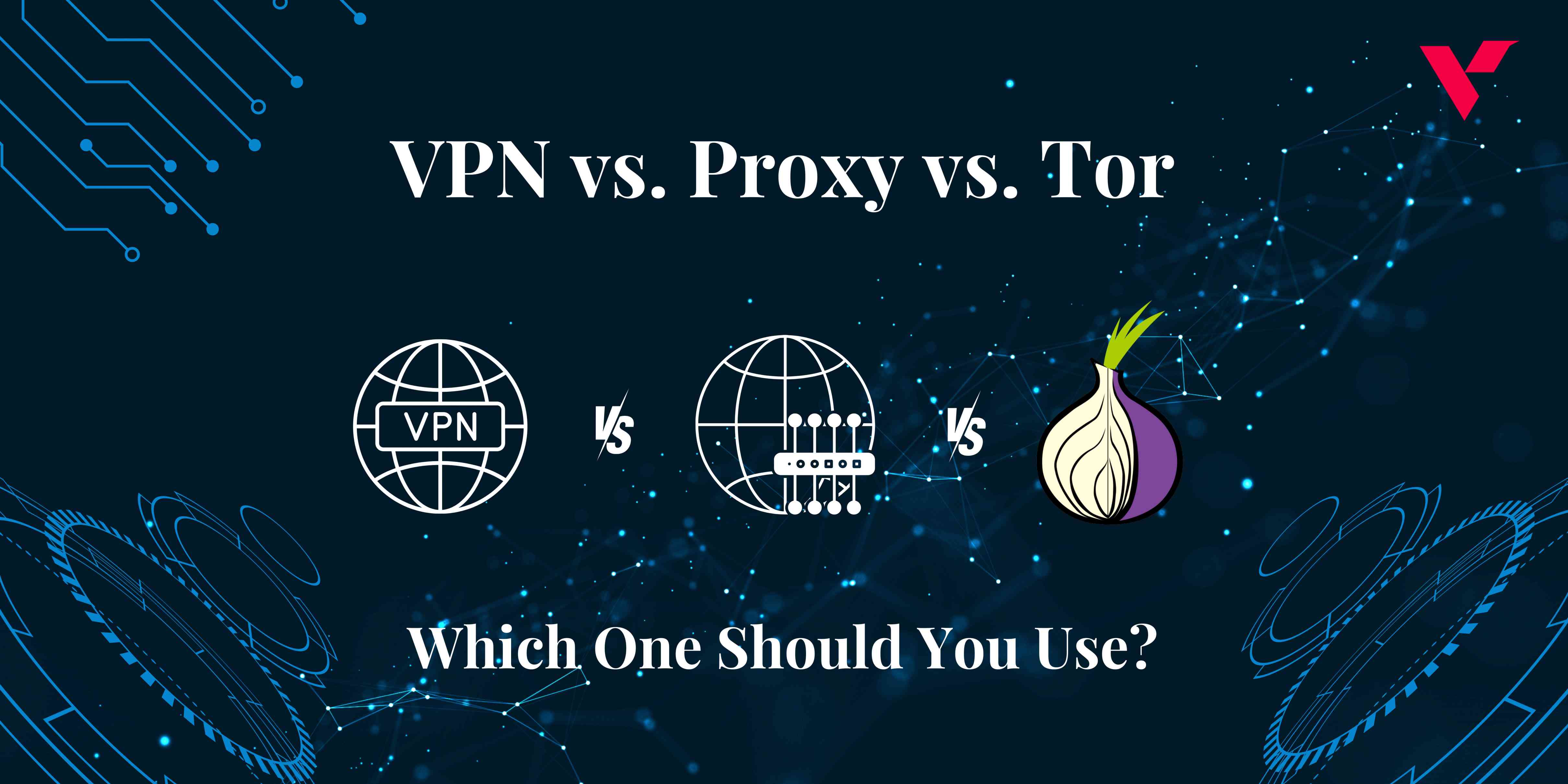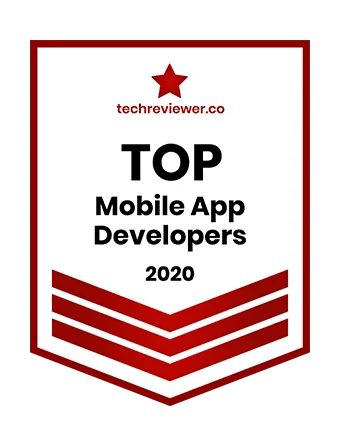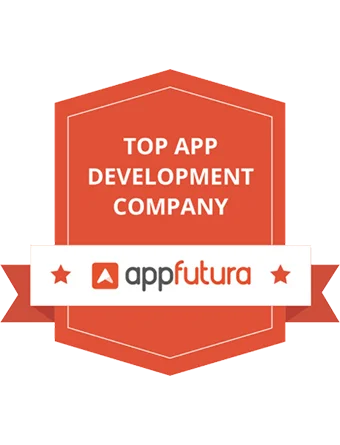Popular Tools by VOCSO
In today’s competitive mobile app landscape, performance is a critical factor that can determine the success of your application. Users expect fast, responsive, and efficient apps, and any lag or excessive resource usage can lead to poor reviews and decreased user engagement.
For businesses aiming to create top-tier mobile applications, it’s often beneficial to hire Android developers with expertise in performance optimization. These professionals can leverage tools like Android Profiler, an essential component of the Android Studio suite designed to help developers optimize their apps’ performance.
This article explores how to effectively use Android Profiler to identify and fix performance issues, along with the strategies and best practices ensuring your app runs smoothly.
Table of Contents
Introduction to Android Profiler
Android Profiler is a comprehensive set of tools integrated into Android Studio, designed to provide real-time insights into your app’s CPU, memory, network, and energy usage. It replaces the older Android Monitor tools and offers more detailed and intuitive metrics, helping developers pinpoint performance bottlenecks more efficiently.
To access Android Profiler, open your project in Android Studio, run your app on an emulator or a physical device, and navigate to View > Tool Windows > Profiler. The Profiler window consists of several key components:
- CPU Profiler: Analyzes the app’s CPU usage and helps identify methods consuming excessive processing power.
- Memory Profiler: Monitors memory allocation and garbage collection events to detect memory leaks and inefficiencies.
- Network Profiler: Tracks network requests and responses to optimize data usage and performance.
- Energy Profiler: Evaluate battery consumption to make your app more energy-efficient.
Using CPU Profiler
The CPU Profiler is vital for understanding how your app utilizes the CPU. It provides a detailed breakdown of threads, methods, and function calls, highlighting areas where your app may be overusing the CPU.
Recording CPU Activity:
- Click on the CPU tab in Android Profiler.
- Start recording by clicking on the record button (red circle).
- Interact with your app to simulate typical user behavior.
- Stop recording to analyze the collected data.
Analyzing CPU Usage:
- Thread Activity Timeline: Shows the activity of each thread in your app. Look for threads with high CPU usage or those that are frequently active.
- Call Chart: Visualizes the call stack, helping you trace which methods are being called and how much time they take.
- Top Down and Bottom Up Trees: Offer a hierarchical view of method calls, making it easier to identify methods that consume significant processing power.
Optimizing CPU Performance:
- Reduce Method Calls: Methods that are frequently called or take a long time to execute should be optimized or called less often.
- Background Threads: Offload heavy processing to background threads to keep the main thread responsive.
- Efficient Algorithms: Use efficient algorithms and data structures to reduce processing time.
Using Memory Profiler
Memory management is crucial for ensuring that your app does not consume excessive memory, which can lead to slow performance or even crashes.
Recording Memory Activity:
- Select the Memory tab in Android Profiler.
- Click on the record button to start monitoring memory usage.
- Perform actions in your app that may affect memory, such as navigating between screens or loading data.
- Stop recording to review the data.
Analyzing Memory Usage:
- Live Allocation Chart: Displays real-time memory allocation, helping you identify spikes in memory usage.
- Heap Dump: Captures a snapshot of your app’s memory to analyze object allocations and memory leaks.
- Memory Classifications: Break down memory usage by categories such as activities, fragments, and native objects.
Optimizing Memory Usage:
- Avoid Memory Leaks: Use tools like LeakCanary to detect and fix memory leaks.
- Efficient Object Management: Reuse objects where possible, and avoid unnecessary object creation.
- Garbage Collection: Understand how garbage collection works and minimize its impact by reducing memory churn (frequent allocation and deallocation).
Using Network Profiler
The Network Profiler helps you understand how your app uses the network, which is crucial for optimizing data usage and ensuring a smooth user experience.
Recording Network Activity:
- Navigate to the Network tab in Android Profiler.
- Start recording network activity by clicking the record button.
- Interact with your app to generate network requests.
- Stop recording to analyze the data.
Analyzing Network Usage:
- Network Request Timeline: Shows the timing and duration of network requests.
- Request Details: Provides detailed information about each request, including headers, payload, and response times.
- Data Sent and Received: Displays the amount of data sent and received, helping you identify heavy data usage.
Optimizing Network Usage:
- Batch Requests: Combine multiple requests into a single batch to reduce overhead.
- Compression: Use data compression to reduce the size of network payloads.
- Caching: Implement caching strategies to minimize unnecessary network calls.
Using Energy Profiler
Battery efficiency is critical for user satisfaction, especially for apps that run frequently or for long periods.
Recording Energy Activity:
- Click on the Energy tab in the Android Profiler.
- Start recording energy usage.
- Use your app to simulate typical usage patterns.
- Stop recording to review the energy consumption data.
Analyzing Energy Usage:
- Energy Events Timeline: Show events that affect battery usage, such as CPU, network, and GPS usage.
- Energy Events Details: Provides information about specific events and their impact on battery consumption.
Optimizing Energy Usage:
- Minimize Wake Locks: Avoid holding wake locks for long periods to reduce battery drain.
- Efficient Networking: Schedule network operations during times of low battery impact, such as when the device is charging.
- Background Work: Use JobScheduler or WorkManager to manage background tasks efficiently.
By integrating Android Profiler into your development process, you can implement a systematic approach to performance optimization.
Strategies and Best Practices to Enhance Your App’s Performance:
Here are some additional strategies and best practices to further enhance your app’s performance:
Continuous Monitoring: Make profiling a regular part of your development cycle. Regularly monitor your app’s performance using Android Profiler, especially after making significant changes or adding new features.
This proactive approach allows you to detect and address performance issues early in the development process.
Real-World Testing: While profiling provides valuable insights into your app’s performance under controlled conditions, real-world testing is equally important. Test your app on a variety of devices, network conditions, and usage scenarios to identify performance bottlenecks that may not be apparent during profiling.
This approach helps ensure that your app delivers a consistent and optimal user experience across different environments.
Optimize Resource Usage: In addition to CPU, memory, network, and energy consumption, consider other resources your app utilizes, such as disk I/O and sensor data.
Analyze how your app interacts with these resources and optimize their usage to minimize impact on performance and battery life.
UI Performance Optimization: While Android Profiler primarily focuses on backend performance, UI performance is equally crucial for a smooth user experience. Pay attention to rendering times, layout complexity, and UI thread responsiveness.
Use tools like Systrace in conjunction with Android Profiler to analyze UI performance and identify areas for improvement.
User-Centric Metrics: In addition to technical metrics provided by Android Profiler, consider user-centric metrics such as app launch time, screen transition speed, and response times to user interactions. These metrics directly impact user perception of your app’s performance and usability.
Use performance testing frameworks like Espresso or UI Automator to automate user interaction scenarios and measure these metrics.
Performance Budgeting: Define performance targets and establish performance budgets for key metrics such as CPU usage, memory footprint, network latency, and battery consumption. Use Android Profiler to monitor these metrics during development and ensure that your app stays within the defined performance thresholds.
Collaborative Performance Optimization: Performance optimization is not solely the responsibility of developers. Collaborate with designers, product managers, and quality assurance engineers to identify performance requirements, prioritize optimization efforts, and validate performance improvements.
Encourage cross-functional collaboration and knowledge sharing to leverage diverse perspectives and expertise.
Stay Updated: Keep abreast of the latest updates and advancements in Android development tools and best practices. Android Profiler and related tools are continuously evolving, with new features and improvements being introduced regularly.
Stay updated with release notes, developer documentation, and community forums to leverage the full potential of these tools for performance optimization.
Performance Testing: Conduct rigorous performance testing throughout the development lifecycle, including unit tests, integration tests, and end-to-end tests. Use profiling data to inform your test scenarios and identify performance-critical areas that require thorough testing.
Integrate performance testing into your continuous integration and delivery pipelines to catch regressions early and ensure consistent performance across releases.
User Feedback Loop: Finally, listen to user feedback regarding app performance and responsiveness. Monitor app store reviews, user ratings, and feedback channels to identify recurring performance issues reported by users.
Use this feedback to prioritize optimization efforts and address critical performance issues that impact user satisfaction and retention.
Conclusion
Android Profiler is an indispensable tool for any Android developer aiming to optimize app performance. By leveraging the CPU, Memory, Network, and Energy profilers, you can gain deep insights into how your app behaves and identify areas for improvement. Regularly profiling your app during development and before releases ensures that you catch performance issues early and deliver a fast, efficient, and user-friendly app.
Performance optimization is an ongoing process, and using Android Profiler as part of your development workflow will help you create high-quality apps that stand out in the crowded app market.